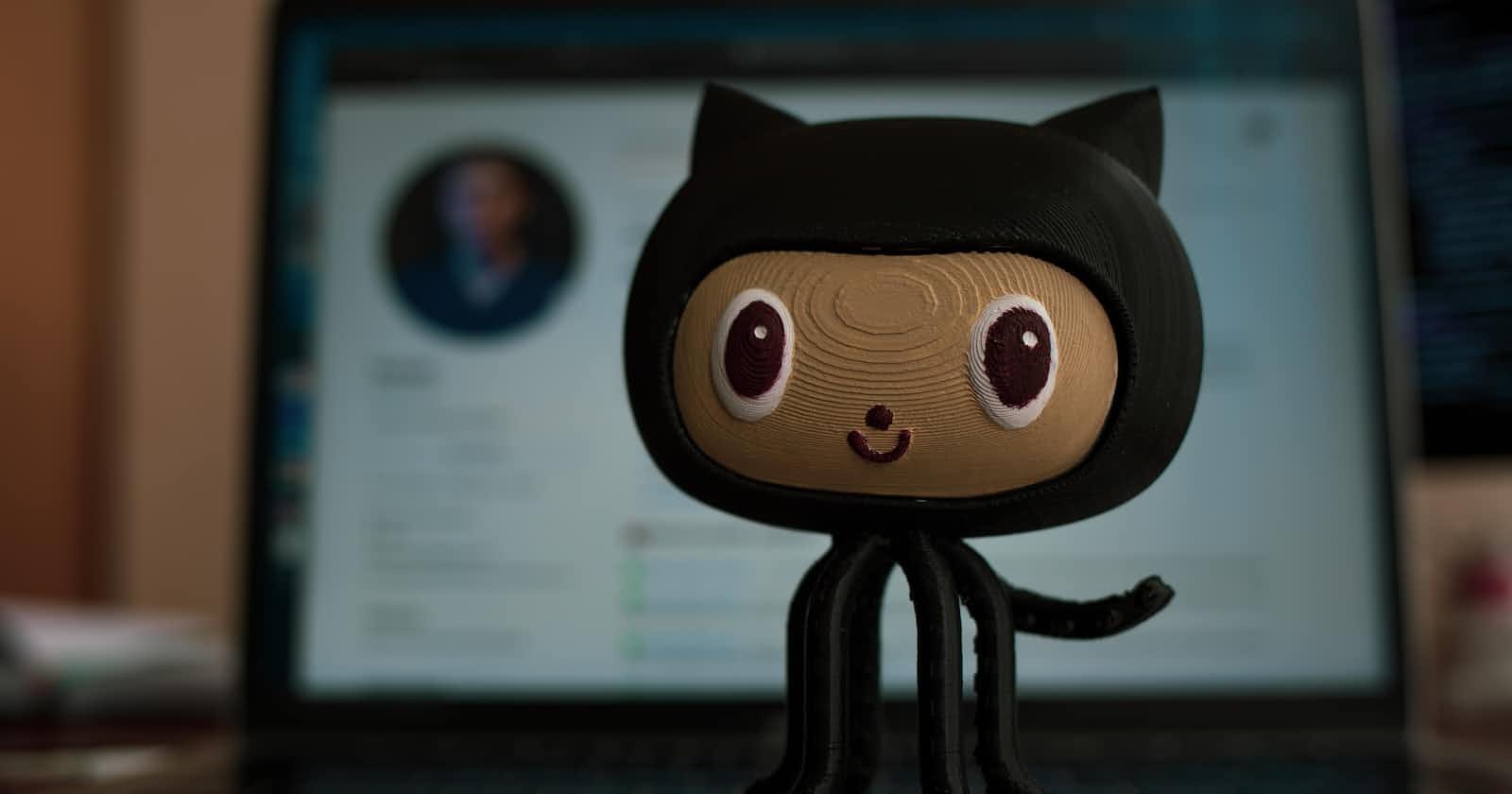Version control is the backbone of collaborative software development, providing a structured way to track changes and manage project history. Among the multitude of Git commands, git reset stands out as a powerful tool for manipulating commit history. In this comprehensive guide, we'll explore the various use cases of git reset, dive into practical examples, and discuss the key distinctions between git reset and its counterpart, git revert.
1. Introduction to git reset
Version Control Essentials
Before delving into the intricacies of git reset, let's briefly highlight the importance of version control. Version control systems, such as Git, enable developers to track changes, collaborate seamlessly, and maintain a structured history of their projects.
The Role of git reset
At its core, the git reset command plays a pivotal role in altering commit history. It allows developers to navigate through the project's timeline, undo commits, and manage the staging area effectively.
2. Common Use Cases of git reset
Undoing Commits
Soft Reset (git reset --soft HEAD^)
A soft reset undoes the last commit while retaining changes in the working directory and staging area. It positions the HEAD at the specified commit, providing an opportunity to make further adjustments before committing again.
Mixed Reset (Default) (git reset HEAD^)
A mixed reset, the default behavior, undoes the last commit and unstages changes. The working directory retains modifications, allowing for subsequent commits.
Hard Reset (git reset --hard HEAD^)
A hard reset not only undoes the last commit but discards all changes in the working directory. It's a more forceful operation, effectively reverting the project to the specified commit.
Discarding Changes in the Working Directory
To discard changes in a specific file, use the following command:
git reset -- <file-path>
This command reverts the specified file to its state in the last commit.
Moving Branches and Resetting to Specific Commits
git reset is also instrumental in moving branches and resetting to specific commits, providing flexibility in managing project history.
3. Examples of git reset Commands
Let's illustrate the concepts discussed with practical examples:
--softReset:--softis the gentlest option among the three.It resets the HEAD pointer to the specified commit but leaves the changes staging area and in the working directory .
"before reset merge"-
after reset --soft => commit head changed-
--mixedReset (Default):--mixedis the default option if you don't explicitly specify a reset mode.It discards the commit in the local repository with staging area, But not to the Working directory.
before-
after- removed stagefile1, stagefile2 and stagefile3 from staging area (git ls-files) but not from w.directory (ls)-
--hard Reset:
--hardis the most aggressive option.It discards the commit in the local repository with staging area, and in the Working directory.
This option should be used with caution, especially when you want to completely discard all changes.
Here, the last commit is completely removed, and any changes made in the working directory are discarded.
before-
after -
Important Considerations:
Be cautious when using
--hardas it discards changes irreversibly. Make sure you really want to lose all local modifications.If changes have been pushed to a remote repository, avoid using
--hardas it rewrites history, causing issues for collaborators who have pulled the changes.
4. Reset vs. Revert Commands
Git Revert for Safe Commit Reversal
While git reset is powerful, it can pose challenges when working collaboratively and sharing commits with others. This is where git revert comes into play. Unlike git reset, which modifies commit history, git revert creates a new commit that undoes the changes introduced in a previous commit. This approach is safer in shared environments, preventing disruptions to commit history.
Choosing Between git reset and git revert
When deciding between git reset and git revert, consider the following:
Shared vs. Local Changes: If changes have been pushed to a shared repository, prefer
git revertto avoid history conflicts. For local changes,git resetmay be suitable.Commit History Modification:
git resetmodifies commit history, whilegit revertintroduces new commits. Choose based on the desired impact on project history.
5. Interview Questions on Git Reset
Purpose of
git reset: What is the primary purpose of thegit resetcommand in Git?Reset Modes: Explain the differences between soft, mixed, and hard resets.
Reset vs. Revert: How does
git resetdiffer fromgit revertconcerning commit history?Choosing Between Commands: In what scenarios would you choose to use
git revertinstead ofgit reset?happy coding:)